AWS Batch simplifies running batch jobs across multiple Availability Zones within a Region. It comprises the following components:
Job Definition: Specifies container properties, environment variables,memory and CPU requirements etc. for jobs to run. You can also specify IAM roles for access to other resources [1]
Job Queue:The Batch Job is submitted to a particular job queue, where the job resides until it’s scheduled onto a compute environment. Each job queue can support either multiple Fargate (spot or on demand) or multiple EC2 types (spot or on demand). The compute environments are used in ascending order depending on the speciifed ordering (1(first) -> 2(next) -> 3(next)).For example, if two compute environments are associated with a job queue, the compute environment with a lower order integer value is tried for job placement first [1]. Also, if 1st CE has instance with 2vCPU and other CE has instance with 4vCPU. If job needs 2vCPU it will start 1st CE until Max VCPU is reached, and then it will start the 2nd CE. On other hand, if job needs more than 2vCPU let’s say 3 or 4 vCPU then it will start the 2nd CE.
Compute environments within a new or existing VPC. AWS Batch efficiently launches, manages, and terminates compute types (serverless Fargate or managed EC2) as needed. You can also manage your own compute environments [1].
In the example below, we will trigger a batch job to uplaod data from S3 into RDS and Redshift databases. Once the cloud formation template instructions have been followed, you should have the batch job definition, queue and compute resources required for this task. The job definiton should also have the cmd parameters i.e. script to execute once the container is deployed and running in ECS Fargate (on demand) compute env. Ive chosen Fargate rather than EC2 in this example as the job is small and the benefits Fargate provides i.e. not having to provision,configure, or scale clusters of Amazon EC2 instances to run containers. This removes the need to choose server types, decide when to scale your clusters, or optimize cluster packing. In cloudformation, all that is needed in the configuration is the maximum total vCPU of the jobs running in the Fargate compute environment
Configure cloudtrail to log data events for S3 PutObject API operations in the bucket where the sample data is stored, by following this link. This means that whenever the data is uploaded to the S3 bucket with the PutObject API operation, it matches the settings for this trail, which will process and log the event.
Once AWS CloudTrail to set up and configure a trail to receive these events, we can set up Amazon EventBridge to match these events
Cloudformation template batch-job.yaml does this by creating a rule with event pattern to match PutObject API calls to specified bucket and object logged in CloudTrail. We also set a target for this rule to trigger a batch job in batch job queue created with parameters specified in the job definition (i.e. docker image ECR path and script entrypoint)
We can check the batch dashboard to check the job definiton, compute env and job queue configured and status of jobs in job queue.
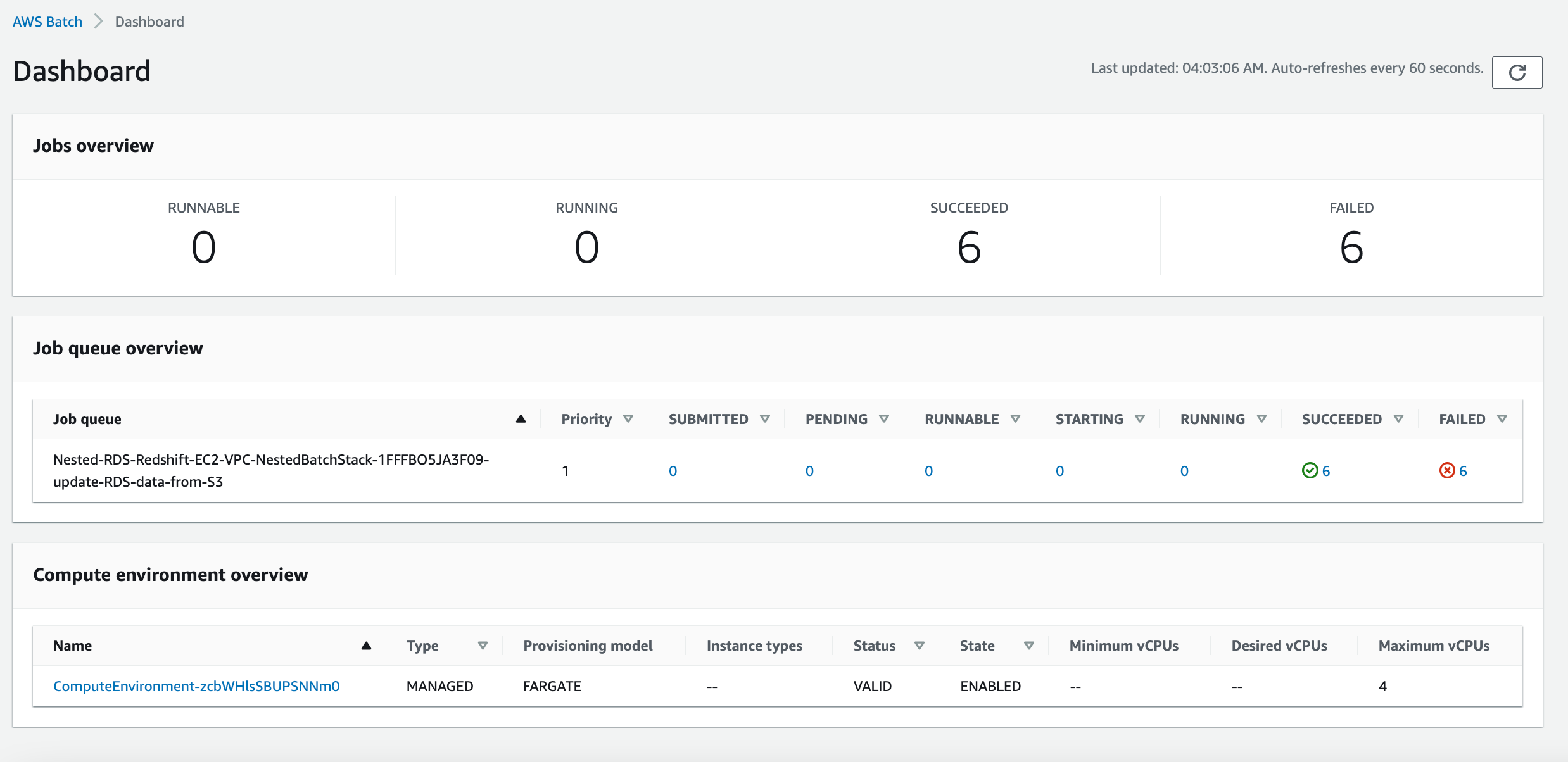
The image below shows the architecture described above, starting from a user uploading the data to S3, which triggers a batch job via EventBridge rule. Batch will then create compute environment and assign it the task for running job.
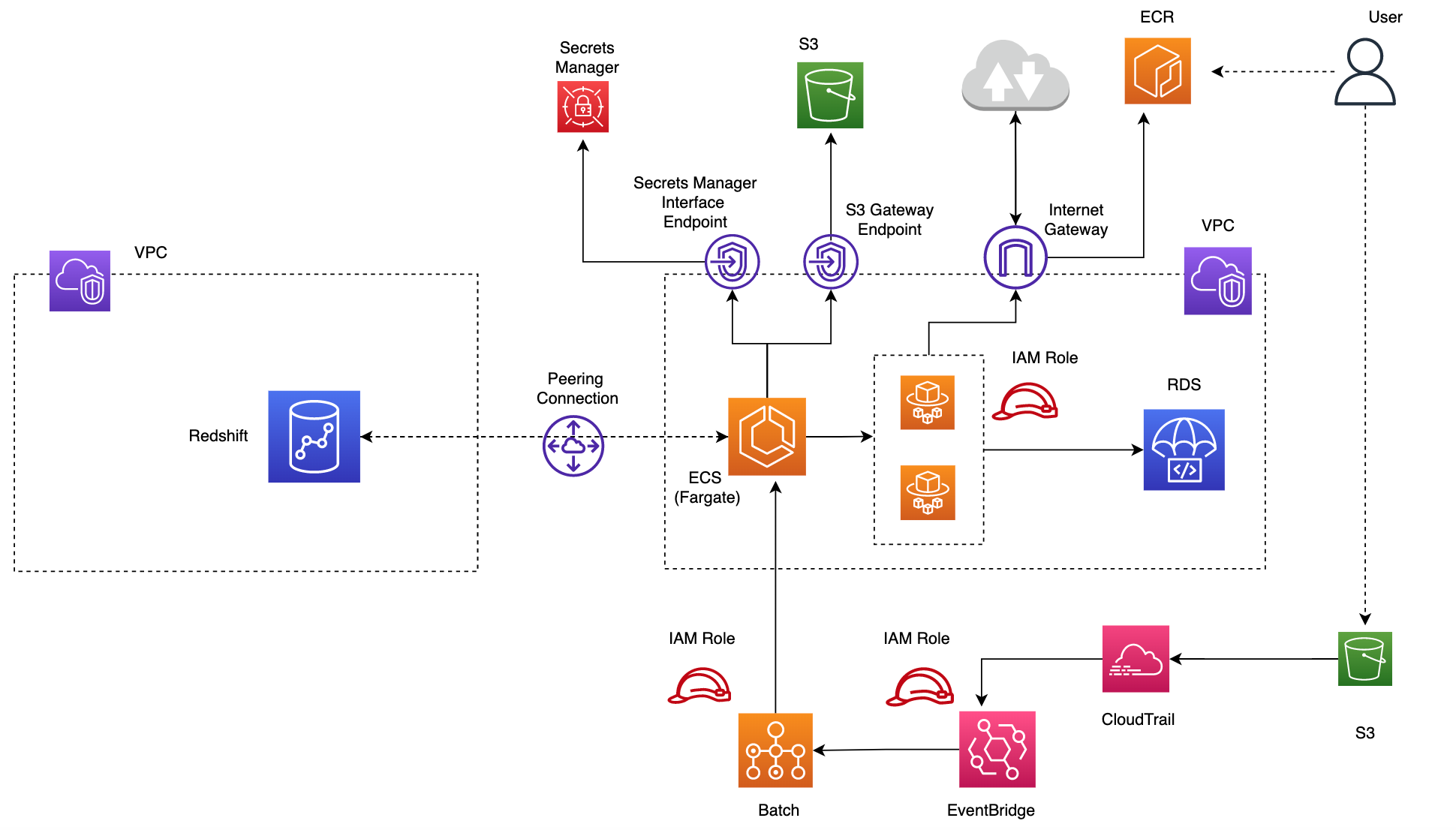
Build docker image and push to ECR
Before triggering the batch job we need to create a dockerfile and build the docker image and push to ECR. The image uri can then be specified in the batch job definition so it deploys and runs container with the required dependencies and up to date script for executing the data upload to RDS and Redshift. The bash script ecs-image.sh will build the docker image from the commands in dockerfile. We need to specify the AWS account id
1
2
3
4
5
6
7
8
9
10
11
12
13
14
15
16
17
18
19
20
21
22
23
24
25
26
27
28
29
30
31
32
33
34
35
36
sh scripts/docker/ecs-image.sh <ACCT_ID>
[+] Building 36.0s (14/14) FINISHED
=> [internal] load build definition from Dockerfile 0.0s
=> => transferring dockerfile: 428B 0.0s
=> [internal] load .dockerignore 0.0s
=> => transferring context: 2B 0.0s
=> [internal] load metadata for docker.io/library/amazonlinux:latest 2.0s
=> [internal] load build context 0.0s
=> => transferring context: 1.12kB 0.0s
=> [1/9] FROM docker.io/library/amazonlinux:latest@sha256:246ef631c75ea8 0.0s
=> CACHED [2/9] RUN yum -y install unzip aws-cli 0.0s
=> [3/9] RUN amazon-linux-extras install python3.8 -y 22.9s
=> [4/9] RUN amazon-linux-extras install postgresql10 8.2s
=> [5/9] ADD aws_vpc/batch/update-db.sh /tmp/update-db.sh 0.0s
=> [6/9] ADD sql/rds-db-update.sql /tmp/rds-db-update.sql 0.0s
=> [7/9] ADD sql/redshift-db-update.sql /tmp/redshift-db-update.sql 0.0s
=> [8/9] RUN chmod +x /tmp/update-db.sh 0.4s
=> [9/9] WORKDIR /tmp 0.0s
=> exporting to image 2.2s
=> => exporting layers 2.2s
=> => writing image sha256:beec1e752b7bf81c12e332d923319b55cff2820cf448c 0.0s
=> => naming to docker.io/library/awsbatch-rds 0.0s
Login Succeeded
The push refers to repository [<ACCT_ID>.dkr.ecr.us-east-1.amazonaws.com/awsbatch-rds]
5f70bf18a086: Layer already exists
374c4222b9e1: Pushed
14679570a55f: Pushed
aed807940e63: Pushed
5f0c96b8fba7: Pushed
4f1ed007001e: Pushed
8fcc60dd6b69: Pushed
8aac9b525d16: Layer already exists
2ce46c79ab58: Layer already exists
latest: digest: sha256:811461221b1ea602e33dc8fec236ca4a08861aa446d1c8d39a2ef9135db4444c size: 2202
Upload data to S3 and trigger Batch Job
Next we need to create a bucket s3-eventbridge-batch in S3 from the console. We will also need to create a trail to log the object-level operations on the S3 bucket, as we have configured Amazon EventBridge rules to match these events. In the CloudTrail console:
- For Trail name, type a name for the trail.
- Select
Create a new S3 bucketin the Storage Location option - Select
Data eventin Event type. Specify the S3 bucket and the object prefix, so that when an event occurs this object, the trail will log the event. We will choose to log Write events for this resource. - Create Trail
Now we can create a put event by copying the sample-data.txt into s3 bucket path as below.
1
aws s3 cp data/sample-data.txt s3://s3-eventbridge-batch/sample-data.txt
This will log an event in cloudtrail and matched by EventBridge rule which will trigger the batch job. Once the job is submitted to the batch queue it will enter SUBMITTED state and will procees through the phases until finally either succeeding or failing [2]. The logs are available when the job is in RUNNING state. The Batch logs show that the Job runs and performs the operation based on the pushed container image. The job uploads data to RDS and Redshift tables
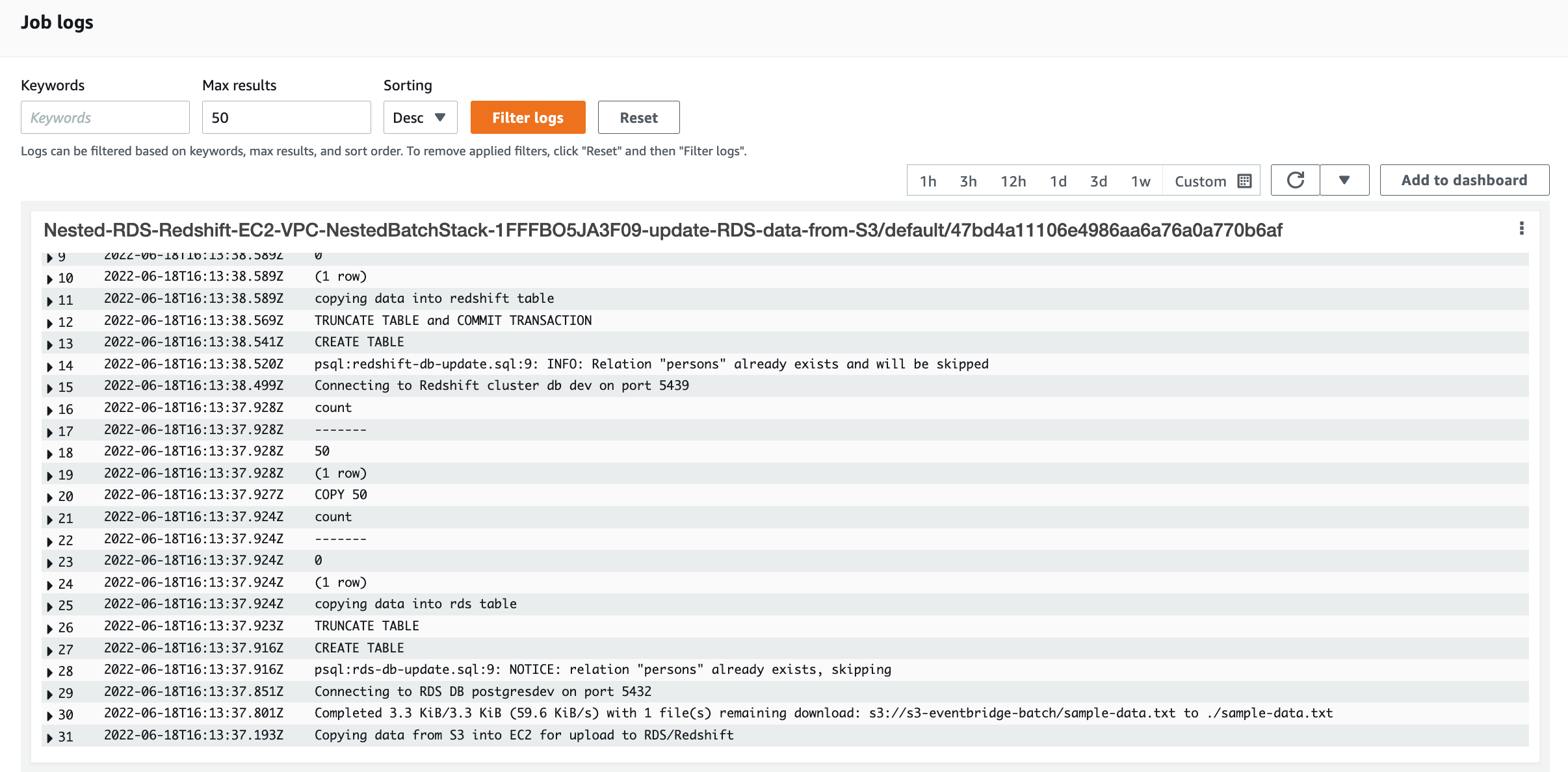
References
- https://docs.aws.amazon.com/batch/latest/userguide/what-is-batch.html
- https://docs.aws.amazon.com/batch/latest/userguide/job_states.html

Comments powered by Disqus.