This blog is meant to give a basic overview of AWS Vitual Private Cloud (VPC) and the different options available for securing the applications and infrastructure in the cloud, depending on the use case. It will also illustrate some of these concepts via practical examples of workflows using diffrent AWS services.
Table of Contents
Basics
A VPC is basically a virtual network segment that is provided to AWS customers in our cloud, similar to a traditional network that you’d operate in your on-prem infra or data center [1]. Naturally, a network would come with subnets which are logical divisions of the same. You can have a single subnet or multiple subnets depending on your need. In AWS, we classify the subnet further as a “Public” or “Private” subnet. The most basic difference between the two is that, for instances in a “public” subnet, we can talk “back” to them from internet, while instances in “private” subnet are unreachable from the internet. See AWS references [2,3]
Internet Gateway
The AWS solution that makes a subnet public is called as “Internet Gateway” (lets denote this ‘IGW’ for future reference). As per AWS docs, an IGW enables resources (like EC2 instances) in your public subnets to connect to the internet if the resource has a public IPv4 address or an IPv6 address. Similarly, resources on the internet can initiate a connection to resources in your subnet using the public IPv4 address or IPv6 address. IGW basically serves two purposes: to provide a target in your VPC route tables for internet-routable traffic, and to perform network address translation (NAT) for instances that have been assigned public IPv4 addresses. For this to be possible, the route table attached to a “public” subnet should have a route configured with default gateway pointing to IGW attached to the said VPC. Also, one can connect back to a public instance from internet using the Elastic IP or auto-assigned public IP configured in instance configuration. IGW is discussed in [4].
NAT Gateway
Now, instances in a “private” subnet wont have any routes pointing their default gateway to an IGW (else they wont be called private). Thus, they wont be able to talk out to the internet. However, there are scenarios where instances in “private” subnets would need internet access (say for performing updates). This is where NAT gateway (lets denote this ‘NGW’ for future reference) fits in. A NGW basically allows instances in “private” subnet to connect to services outside the VPC, however, external services cannot initiate a connection with those instances. The NGW replaces the source IP address of the instances with the IP address of the NAT gateway. Thus, for private instances to be able to talk to internet, the NGW associated with them should itself be in a “public” subnet. The internet flow then looks like below:
(Private Instance) —-> NGW —–> IGW —> Internet
VPC to VPC connectivity
We will also have scenarios where we would need instances in one VPC to talk to other instances in a different VPC in same or different AWS accounts. This can be achieved by means of solutions like “VPC Peering Connection” or a “AWS Transit Gateway”. At the core of it, you would basically have a route for remote VPC subnet with the “gateway” pointing to either a VPC peering connection or Transit GW as appropriate. A VPC peering connection is a networking connection between two VPCs that enables you to route traffic between them using private IPv4 addresses or IPv6 addresses. Instances in either VPC can communicate with each other as if they are within the same network. You can create a VPC peering connection between your own VPCs, or with a VPC in another AWS account.The VPCs can be in different regions (also known as an inter-region VPC peering connection).
VPC Endpoints
Now, apart from VPC, we have multiple other AWS provided solutions (like RDS, S3, etc). These services are usually reachable from internet. However, AWS also allows you to privately connect your VPC to supported AWS services without requiring an internet gateway, NAT device, VPN connection, or AWS Direct Connect connection. This is achieved by means of “Endpoints”. Endpoints are virtual devices that are horizontally scaled, redundant, and highly available VPC components. V PC endpoints allow communication between instances in your VPC and services, without imposing availability risks or bandwidth constraints on your network traffic. You can optimize the network path by avoiding traffic to internet gateways and incurring cost associated with NAT gateways, NAT instances or maintaining firewalls. VPC endpoints also provide you with much finer control over how users and applications access AWS services. With VPC endpoints enabled, Instances in your VPC do not require public IP addresses to communicate with the Amazon services. Traffic between your VPC resources and the Amazon service (For ex: SQS, Secrets manager etc) does not leave the Amazon network. VPC endpoints allows you to connect Amazon services only within the region.
There are two types of VPC endpoints, Gateway Endpoints and Interface Endpoints.
Gateway endpoint
Target for a route in a route table to connect VPC resources to S3 or DynamoDB. When enabled, the route table automatically updates the prefix list of service and target endpoints. Gateway endpoint is created at the VPC level and not at the subnet level. A route is automatically added to the Route table with a destination that specifies the prefix list of service and the target with the endpoint id for e.g. A rule with destination pl-68a54001 (com.amazonaws.us-west-2.s3) and a target with this endpoints’ ID (e.g. vpce-12345678) will be added to the route tables. A Gateway endpoint, currently allows you to connect to Amazon Simple Storage Service (S3) and Amazon DynamoDB service using private IP addresses. You route traffic from your VPC to the gateway endpoint using route tables. Gateway endpoints do not enable AWS PrivateLink. You can also configure resource policies on both the gateway endpoint and the AWS resource that the endpoint provides access to. A VPC endpoint policy is an AWS Identity and Access Management (AWS IAM) resource policy that you can attach to an endpoint. It is a separate policy for controlling access from the endpoint to the specified service. This enables granular access control and private network connectivity from within a VPC. Note: As mentioned above, Gateway endpoints are available only for Amazon S3 and Amazon DynamoDB services, and they are available at no additional cost. Gateway endpoints can only be used by the resources within the VPC.
There are a few limitations associated with Gateway Endpoints, namely:
- Endpoints are supported within the same Region only. Endpoint cannot be created between a VPC and an AWS service in a different region.
- Endpoints support IPv4 traffic only.
- Endpoint cannot be transferred from one VPC to another, or from one service to another
- Endpoint connections cannot be extended out of a VPC i.e. resources across the VPN connection, VPC peering connection, AWS Direct Connect connection cannot use the endpoint.
Interface endpoints
Interface endpoints enable connectivity to services over AWS PrivateLink. AWS PrivateLink is a service which basically provides Amazon VPCs with a secure and scalable way to privately connectto such hosted services. AWS PrivateLink traffic does not use public IP addresses nor traverse the internet. The Interface endpoints reside inside a subnet and need to be in an Availability Zone (for HA, put one in each AZ) While creating Interface endpoint, It will allow you to choose a subnet from your VPC. For each subnet that you specify from your VPC, we create an endpoint network interface in the subnet and assign it a private IP address from the subnet address range. A private IP address also ensures the traffic remains private without any changes to the route table. AWS recently enabled AWS PrivateLink support for S3 and DynamoDB service. So, We can use Interface endpoint for S3 and DynamoDB service as well. For Interface endpoints, there is a cost for hourly usage and data processing charges (see pricing), compared to gateway endpoint. Interface endpoint has its own set of DNS names, including one for AZ, region and private DNS name. You can use regional (or) AZ level DNS name as well to access your Interface endpoint. Normally, DNS name of the AWS service resolves to regional Public IPs. When you enable ‘private DNS name’ for the interface endpoint, DNS name of Secrets manager service will start resolve to private IPs. In comparison, Gateway Endpoints described above are limited to providing connectivity to Amazon S3 and DynamoDB service only and they do not leverage AWS PrivateLink.
Further access for IP’s is controlled individually at each instance level by means of Security Group (SG). SG’s are discussed in reference [5] For the next sections, we will first setup a local environment and then use cloudformation to create VPC, subnets, route tables, security groups, VPC endpoints and associate with RDS,Redshift and EC2 resources before running the following example workflows.
Setup Virtual Environment
For the practical examples, we will reference the source code in this Github repository. First cd to the eb-flask folder in aws-vpc and then run the following command to setup a virtual env named venv and activate it
1
2
$ python3 -m venv venv
$ source venv/Scripts/activate
Install the dependencies from the requirements.txt file in eb-flask folder. If you want to install the development dependencies then install from requirements_dev.txt
1
$ pip install -r requirements.txt
Create AWS resource using CloudFormation
The AWS Cloudformation templates are stored in templates folder. Apart from the template vpc.yaml, the rest are arranged in a heirarchy (nested stacks) where the root stack nested-stack.yaml is the top level stack referencing the other nested stacks (redshift.yaml,rds-resource.yaml, batch-job.yaml, code-deploy.yaml, ec2.yaml). More info about nested stacks in the AWS docs.
Root stack nested-stack.yaml uses the AWS::CloudFormation::Stack resource to reference the child stack template containing the required resouce configuration, with a DeletionPolicy::Retain. The nested AWS::CloudFormation::Stack definition in the parent stack template matches the actual nested stack’s template which needs to be uploaded to S3 and https url referenced in the TemplateURL property.
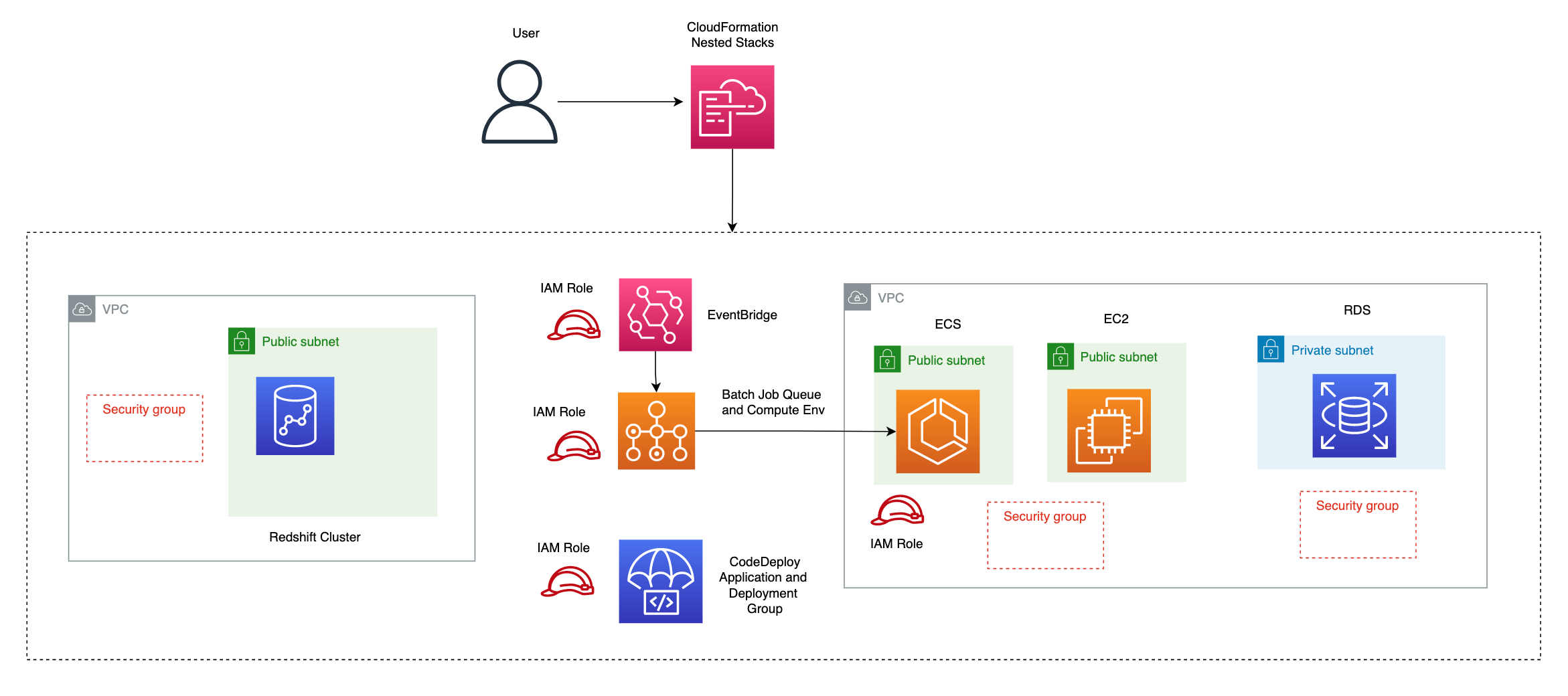
To validate cloud formation template(s) run the following command as below (replacing the template path with the path to your template) which should return a ValidationError if the template is malformed or contains incorrect keys, syntax errors or references to logical ids etc
1
2
3
$ aws cloudformation validate-template --template-body file://templates/redshift.yaml
An error occurred (ValidationError) when calling the ValidateTemplate operation: Template format error: Unrecognized parameter type: Bool
First we need to create the vpc resources from vpc.yaml. We can do this via cli as below or from the console
1
2
3
4
5
aws cloudformation create-stack \
--stack-name non-default-vpc \
--template-body "file://${repo_root}/templates/vpc.yaml" \
--parameters ParameterKey=NatGateway,ParameterValue=true \
ParameterKey=InterfaceEndpoint,ParameterValue=true \
Navigating to the VPC dashboard in AWS - we can see the public and private subnets associated with the VPCS
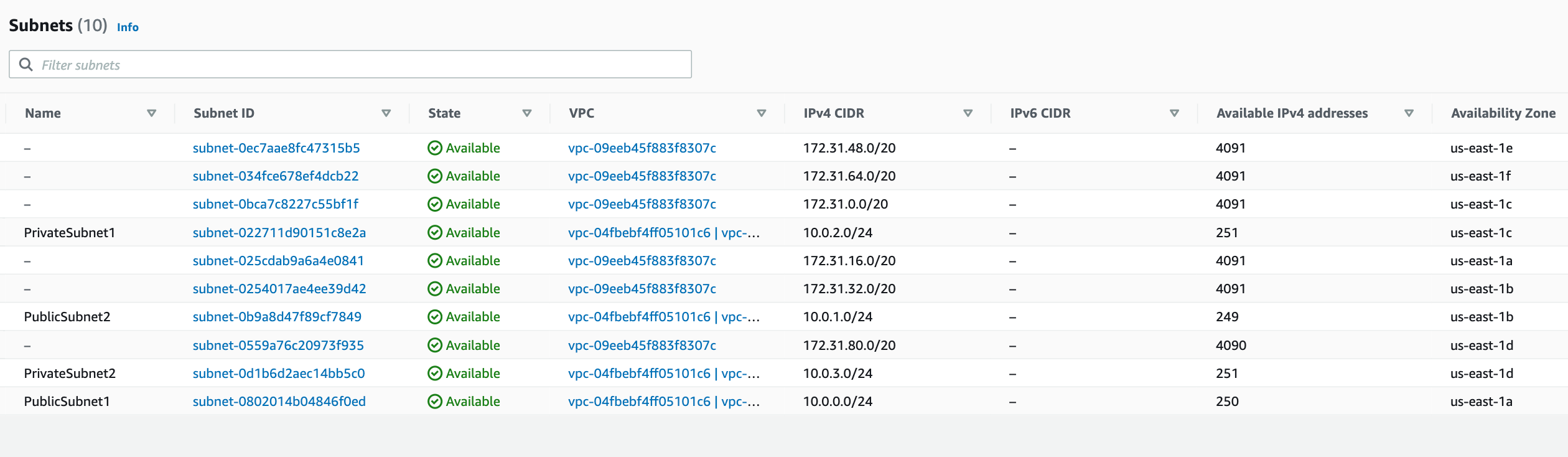
Each of these subnets has a route table which contain a set of routes to define where network traffic from subnet or gateway is directed. For the private subnet, traffic from the subnet to the public internet (0.0.0.0/0) is directed via the NAT gateway (nat-0556f55bf98f77b90). We have also configured a VPC endpoint vpce-0c67618e7d07b7d22 to access S3 (pl-63a5400a is prefix id for S3), which can be seen in the route table
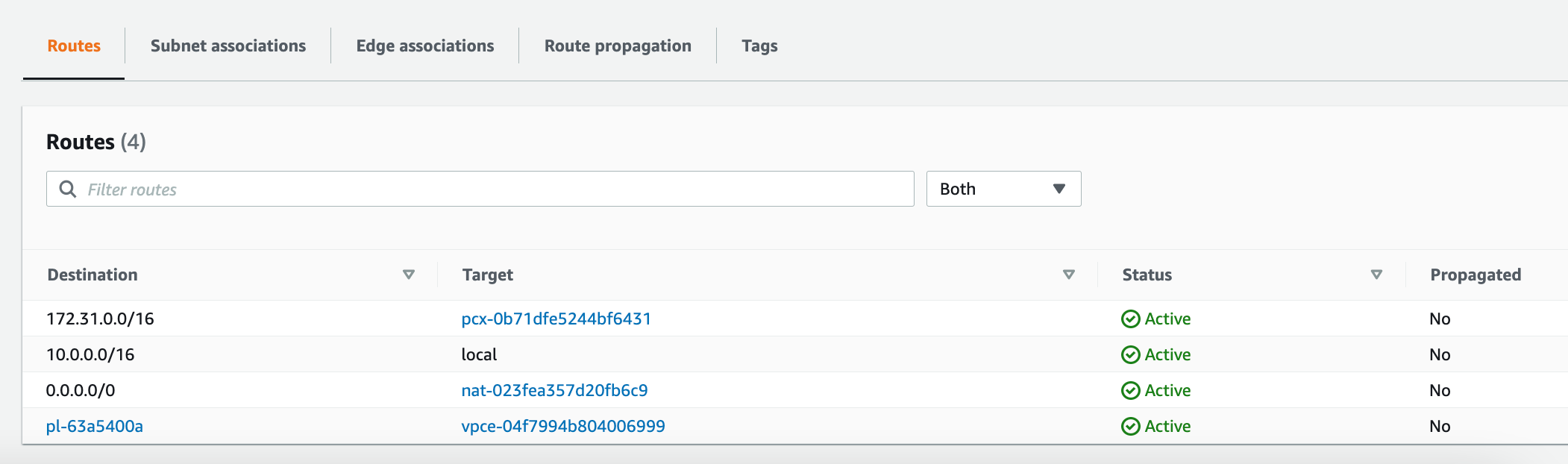
For the public subnet, we have a route from the subnet to the Internet gateway (igw-004cbef6dac3f9770) to the public internet. As with the private sunet, we have also configured the public subet to access S3 via the same VPC endpoint (vpce-0c67618e7d07b7d22).
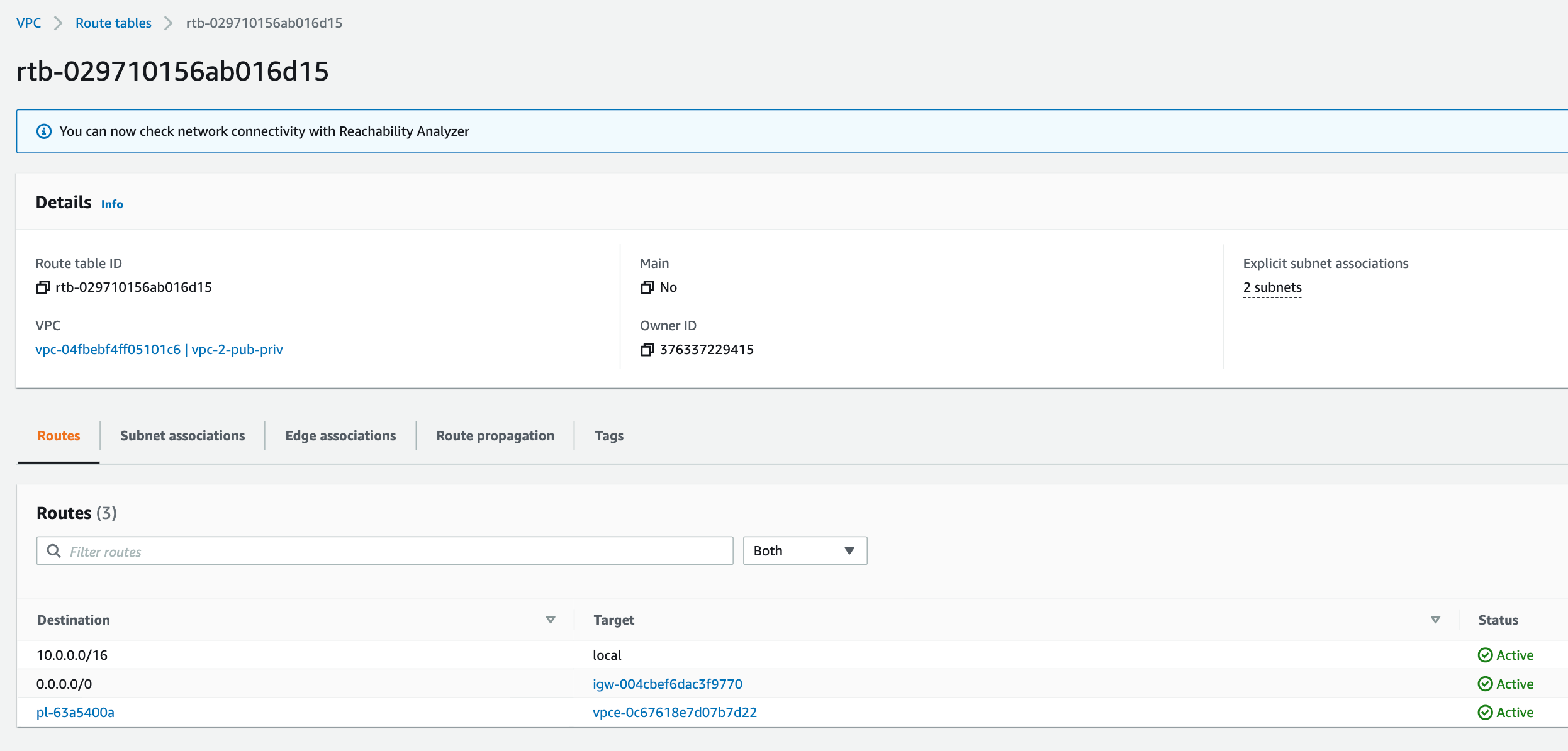
All the security groups for EC2, RDS, Redshift , with inbound and outbound rules should be created as below
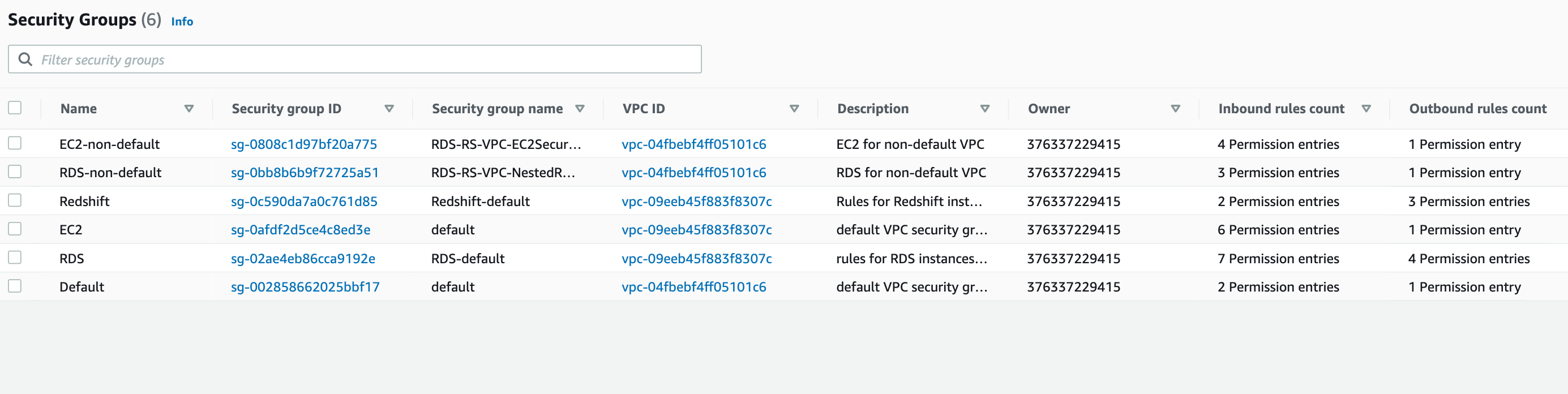
There should be two S3 gateway endpoints (one for each VPC) to allow commununcation between resources in any subnet in both VPCs and S3. The interface endpoint (powered by AWS PrivateLink) is configured for Secrets Manager to allow traffic to go through AWS network

we can also analyse the route between source and destination [6] and see if it is reachable with new configuration. e.g. below we have created a route between Ec2 instance and VPC peering connection and analysed the path. if the route table and security groups were congiured correctly, then there should be a successful path as analysed below
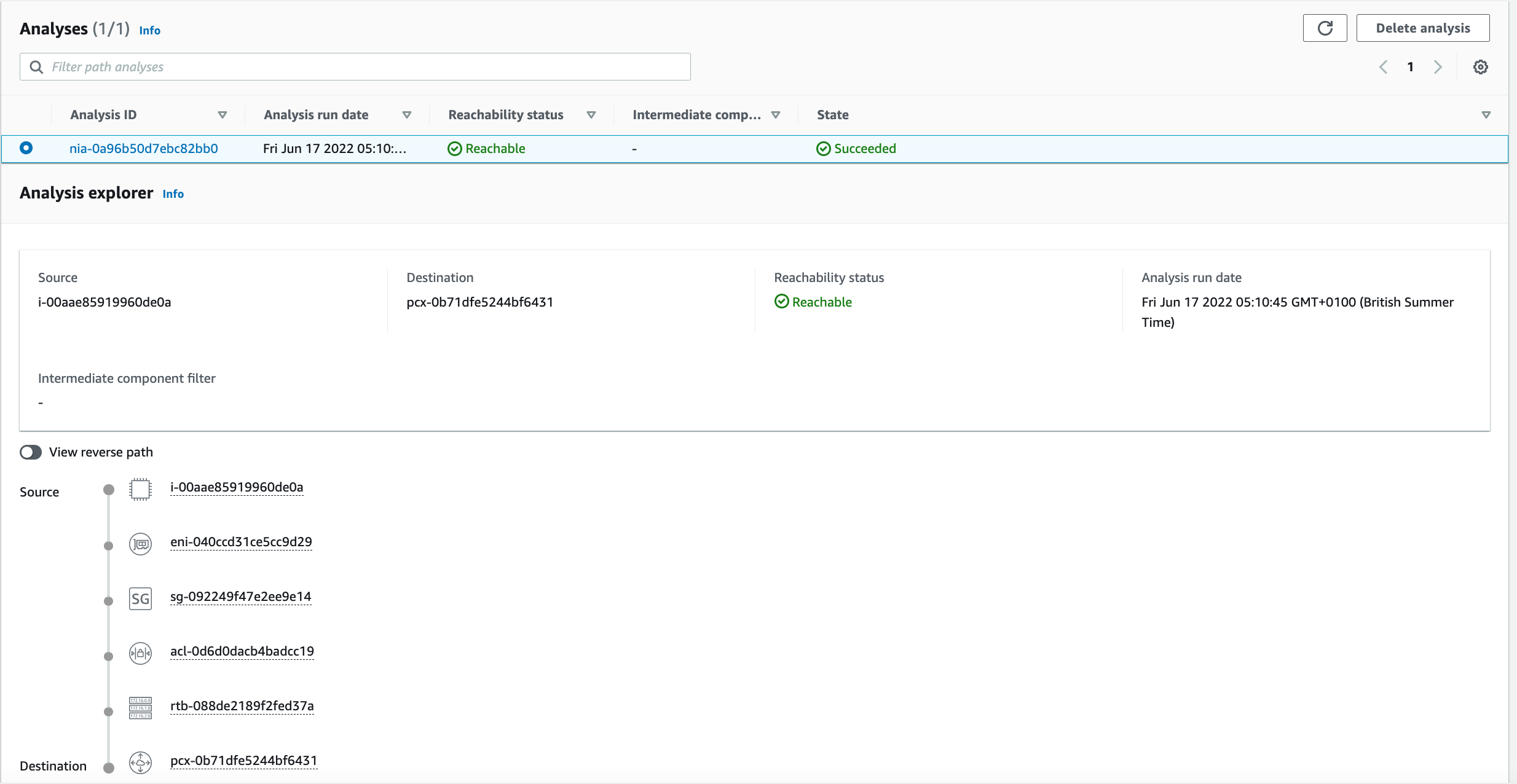
Running the bash script create_stacks.sh will create all the nested stacks and root stack, using the create-stack action for cloudformation via cli Prior to doing this, it will also copy all the child stack templates to S3 bucket as these paths are referenced in the root template. When running the command below, replace
1
$ sh aws_vpc/create_stacks.sh <username> <password> <ip> <path-to-gh-repo-root> false false
To update nested stacks if parameters of root stack have not changed, run the following update script - passing in the root of the gh repo as the first arg.
1
sh aws_vpc/update_stacks.sh <repo-root>
To teardown the cloudformation stacks run the teardown.sh bash script. This assumes the root stack name is Nested-RDS-Redshift-EC2-VPC
1
$ sh aws_vpc/teardown.sh
Alternatively, from the console: * create stack with new resources * upload sample tempate (root stack template i.e. nested_stack.yaml) * add stack details -> input stack name and parameters if required * Leave default settings in configure stack options and review steps * Before creating stack, tick the I acknowledge checkboxes in capabilites section
If successful you should see the parent stack and nested stacks all created successfully as in the image below, where Nested-RDS-Redshift-VPC is the root stack and the three above are the child stacks which were referenced in the root stack template. The resources (logical-id, physics-id and type) created can be found in the ‘resources’ tab for each stack. If there is an error, then check the reason in the ‘events’ tab of the child stack that has thrown the error.
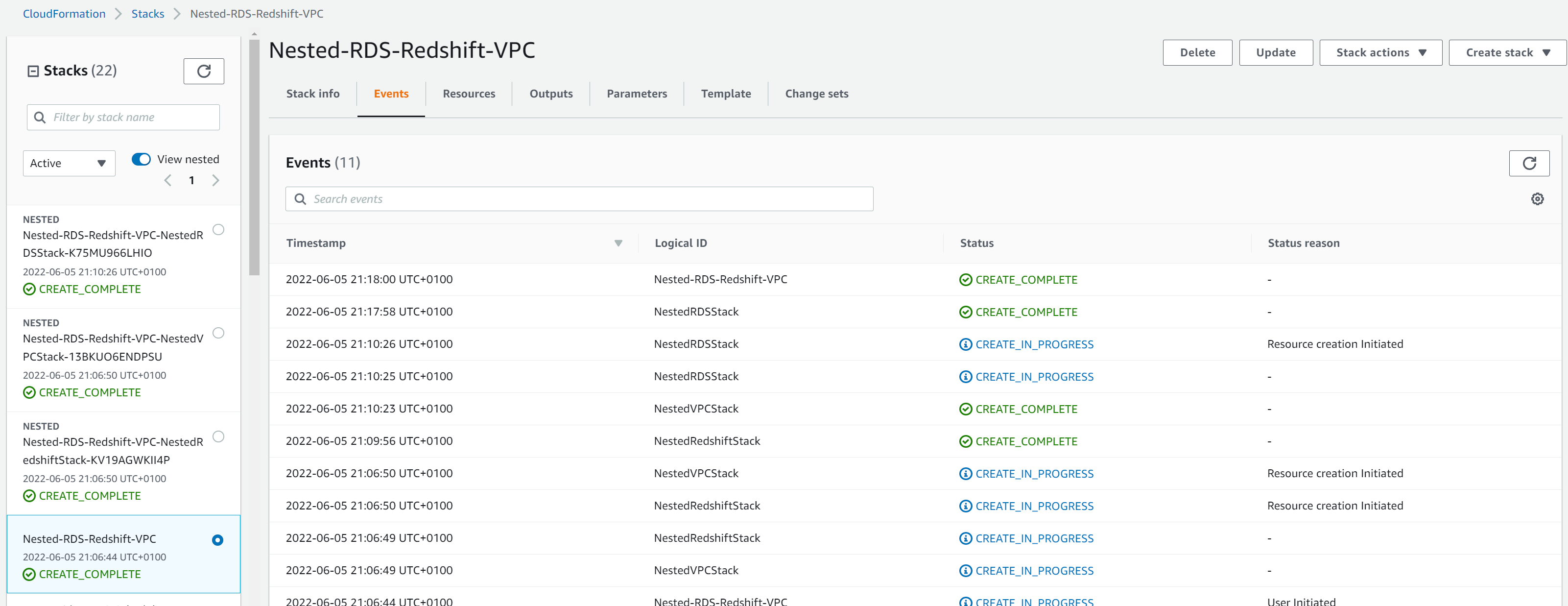
Example Workflows
- Deploy webserver in EC2 instance in a VPC which communicates with RDS instance in same VPC and Redshift in a different VPC using some of the resources described in this section
- Use Elastic Beanstalk to automate webserver deployment.
- Use AWS Batch to update the RDS instance, and will get triggered when data in S3 is updated.
References
- https://docs.aws.amazon.com/vpc/latest/userguide/how-it-works.html
- https://docs.aws.amazon.com/vpc/latest/userguide/VPC_Scenario1.html
- https://docs.aws.amazon.com/vpc/latest/userguide/VPC_Scenario2.html
- https://docs.aws.amazon.com/vpc/latest/userguide/VPC_Internet_Gateway.html
- https://docs.aws.amazon.com/vpc/latest/userguide/VPC_SecurityGroups.html
- https://docs.aws.amazon.com/vpc/latest/reachability/getting-started.html

Comments powered by Disqus.